FAQ: How can I be sure to quote a video I found in a library database correctly?
-
Browse:
- All
-
Topics
- 7Academic Integrity & Plagiarism
- 65Academic Support, Writing Help, & Presentation Help
- 23Access/Remote Access
- 8Accessibility
- 66APA Style & Format
- 6Archives
- 9Building/Facilities
- 6Career/Job Information
- 41Chicago Style & Format
- 22Circulation
- 153Citing Sources
- 14Copyright
- 299Databases
- 17Directions/Location
- 34Ebooks
- 18Faculty Resources/Needs
- 7Hours/Contacts
- 2Innovation Lab & Makerspace/3D Printing
- 25Interlibrary Loan
- 39IT/Computer/Printing Support
- 27Library Book Search
- 2Library Instruction
- 33Library Technology Help
- 52MLA Style & Format
- 4Multimedia
- 16Online Programs
- 19Periodicals
- 21Policies
- 7RefWorks/Citation Managers
- 4Research Guides (LibGuides)
- 209Research Help
- 3Reserves
- 22University Services
- 2Website
Last Updated: Jun 05, 2025
Views: 710
Last Updated: Jun 05, 2025
Views: 710
Most of the video databases provide a transcript of the video, which can be searched using keywords to locate appropriate content within the video. Additionally, the words being spoken in the video can be copy and pasted from the transcript to ensure accuracy.
Academic Video Online
Video Transcripts and Citation:
- Open the video.
- Locate the "Transcript" area to the right of the video.
- Just below the Transcript will be a Cite icon, click to open the citation to copy or add to a citation manager.
Films on Demand
Video Transcripts and Citation:
- Open the video.
- Depending on the size of your screen, the transcript option will either be to the right of the video, or below it.
- The Cite icon will be below the video, click to open and copy or add to a citation manager.
Kanopy
Video Transcripts and Citation:
- Open the video.
- There are options below the video that allow you to see subtitles or view the transcript.
- To enable transcripts while watching a film, select the
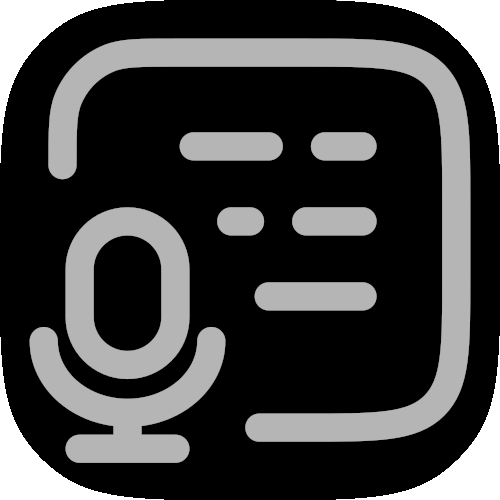 icon in the bottom-right corner of the video player.
icon in the bottom-right corner of the video player.
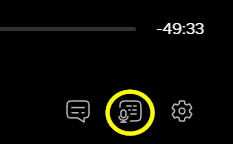
- This will open the "Transcript" window. As the film plays, the transcript will advance automatically. You can also manually scroll within the transcript.
- To locate the citation tool below the video
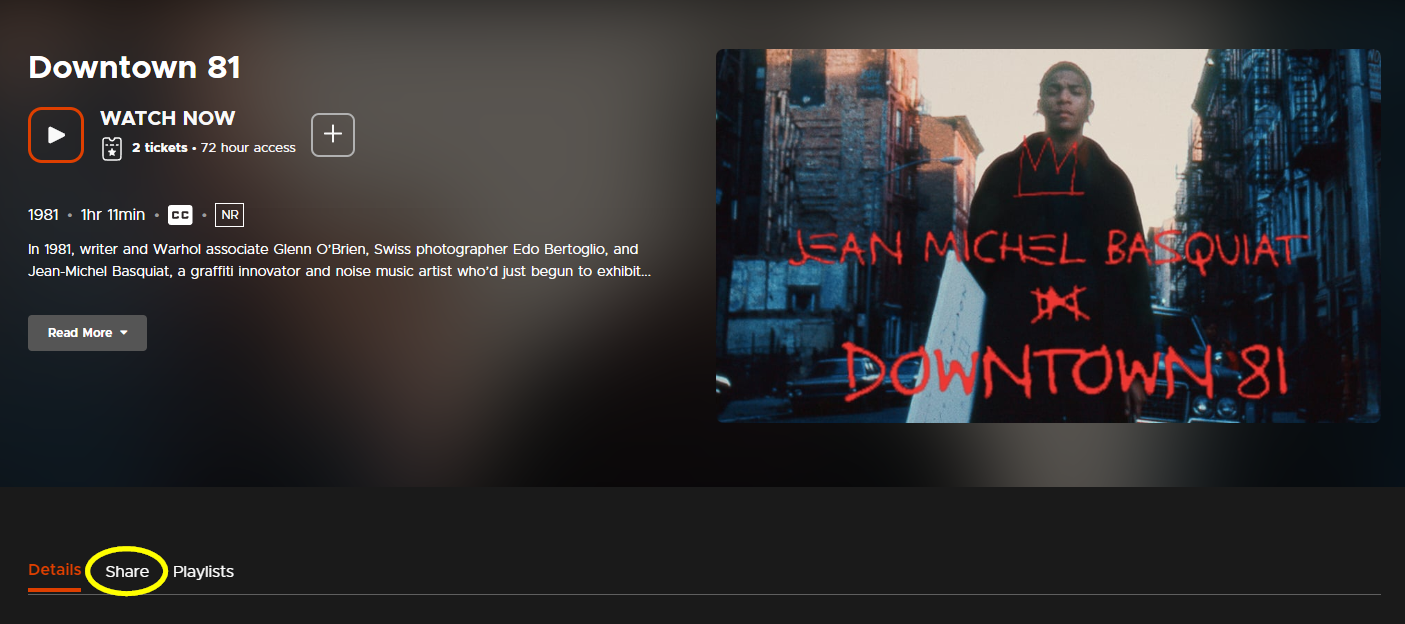
Sage Video
Video Transcripts:
- Open the video.
- Depending on the size of your screen, the transcript option will either be to the right of the video, or below it.
- Below the transcript box locate the Cite icon and click to open the citation to copy to add to a citation manager.
Was this helpful? 0 0
About FAQs
About FAQs
Frequently Asked Questions (FAQs) are a self-serve option for users to search and find answers to their questions.
Use the search box above to type your question to search for an answer or browse existing FAQs by group, topic, etc.
